Let's make a synth pad, using simple HTML and a fun JavaScript package called Tone.js.
Note to club leaders: This workshop is noisy, so remind people to bring headphones! Bring some extra pairs if you can.
My Version
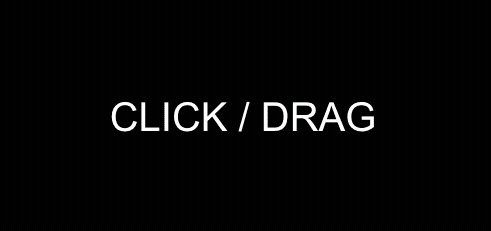
Getting Started
Open up a new HTML project here: https://repl.it/languages/html
Delete everything. You should be left with a blank index.html file and that's it:
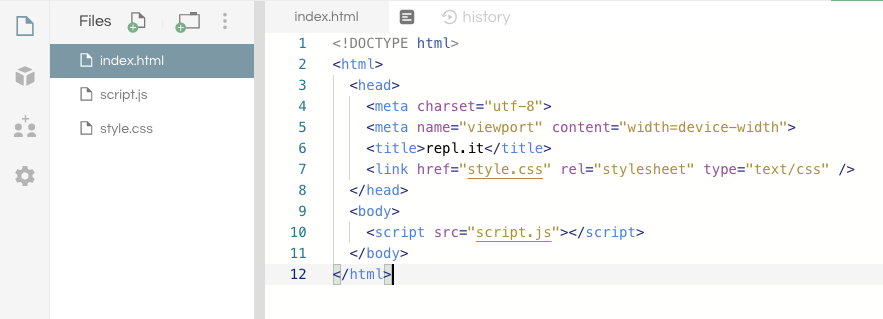
We're going to do everything in one file, for the sake of simplicity.
Set up your index.html like this:
<!DOCTYPE html>
<html>
<head>
<meta charset="utf-8" />
<title>synth</title>
</head>
<style>
/* Your CSS will go here... */
</style>
<body>
<!-- Your HTML will go here... -->
</body>
<script>
// Your JS will go here...
</script>
</html>
HTML
First let's do our HTML. Our synth pad will be one big button, so the HTML is just a single div named "pad":
<body>
<div id="pad"></div>
</body>
Now if you run the page, you get... nothing. So let's give that pad some style.
CSS
We want the pad to occupy the whole page, so we're going to set it to position: absolute;. This gives us full control over this div's position and size, instead of placing it relative to its neighbors.
Then we'll set top, left, right, and bottom all to 0. This means there will be zero pixels between each side of the div and the browser window (in other words, it fills the page).
Finally, we'll set background: black; so you can actually see it.
Your style section should now look like this:
<style>
#pad {
position: absolute;
top: 0;
left: 0;
right: 0;
bottom: 0;
background: black;
}
</style>
Now if you run the page, you should get a big black rectangle. Which is pretty exciting.
JavaScript
Let's make some noise using Tone.js. Search for "Tone" in the Packages tab and click the Plus icon. Repl.it will insert a snippet of code into your file that tells a browser to load Tone.js with this page.
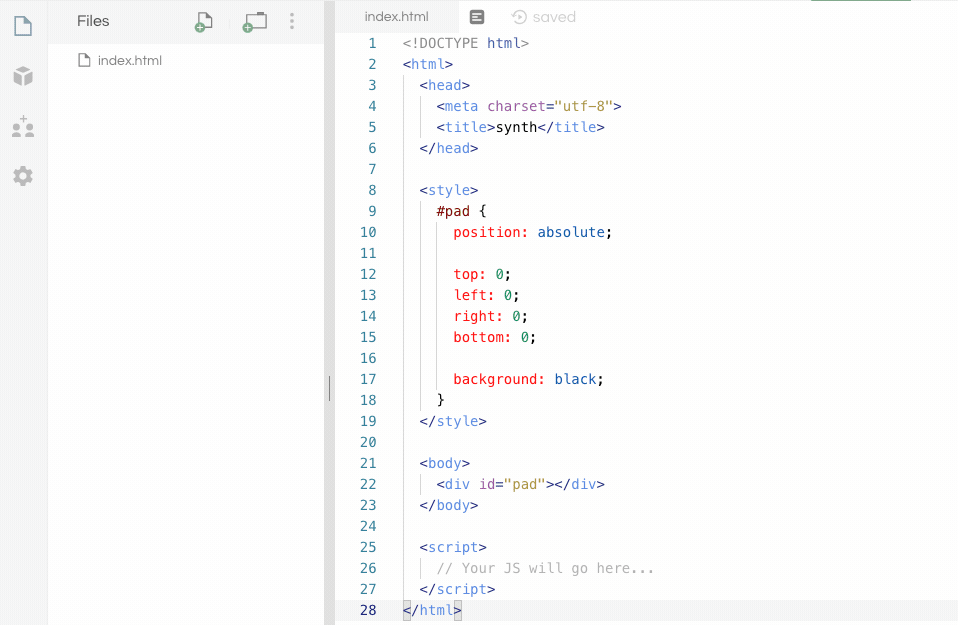
Let's add some code to make Tone do something simple. Try putting this into your script section:
<script>
Tone.start();
const synth = new Tone.Synth().toDestination();
</script>
In the first line, we initialized Tone.js with Tone.start(). After that, we call our function and created a new synthesizer to emit our sounds.
This is what you should have until now:
<!DOCTYPE html>
<html>
<head>
<meta charset="utf-8" />
<title>synth</title>
</head>
<style>
#pad {
position: absolute;
top: 0;
left: 0;
right: 0;
bottom: 0;
background: black;
}
</style>
<body>
<div id="pad"></div>
</body>
<script src="https://cdnjs.cloudflare.com/ajax/libs/tone/14.8.9/Tone.js"></script>
<script>
Tone.start();
const synth = new Tone.Synth().toDestination();
</script>
</html>
Adding Click/Touch with "Pointer Events"
Ok, now we need a way to turn our tone on and off. We're going to do that by creating two functions and two listeners—the functions will turn the synth on and off, and the listeners will activate those functions when a pointer (mouse or finger) is moving through the page.
First, add the down and up functions:
Tone.start();
const synth = new Tone.Synth().toDestination();
function down(event) {
synth.triggerAttack(400);
}
function up(event) {
synth.triggerRelease();
}
Now let's listen for pointerdown and pointerup events on our pad element. First we need to find the pad using document.getElementById:
Tone.start();
const synth = new Tone.Synth().toDestination();
var pad = document.getElementById('pad'); // <--
function down(event) {
synth.triggerAttack(400);
}
function up(event) {
synth.triggerRelease();
}
Then we add two listeners to the pad element:
Tone.start();
const synth = new Tone.Synth().toDestination();
var pad = document.getElementById('pad');
function down(event) {
synth.triggerAttack(400);
}
function up(event) {
synth.triggerRelease();
}
pad.addEventListener('pointerdown', down); // <--
pad.addEventListener('pointerup', up); // <--
Now if you run your page, the synth should respond to a click!
Adding a Range of Pitches
It's kind of boring to make just one pitch though. What if the left side of the page was a low pitch, and the right side was a high pitch?
To do that, we need to know where the pointer is.
Our down function takes in a variable called event, which contains data about our click—including where it happened. To get the number of pixels from the left side of the page, we use event.pageX. Get that value and plug it into synth.triggerAttack like so:
function down(event) {
var x = event.pageX;
synth.triggerAttack(x);
}
Now if you run your page, you should get a low pitch by clicking on the left and a high pitch by clicking on the right!
Adding a Pitch Label
Ok, so what if we want to know exactly what pitch we're making? Let's add a label to make that clear.
Inside your synth pad, add one more div, call it "label", and put CLICK / DRAG inside (we're going to add some dragging action later):
<body>
<div id="pad">
<div id="label">CLICK / DRAG</div>
</div>
</body>
Our new label needs some style. Add this to your style section to change the text's font, size, color and disable its selection:
#label {
font: 40px Arial;
color: white;
user-select: none;
}
Now if you run the page you should get a big white "CLICK / DRAG" in the upper-left corner. Let's put that in the middle of the page.
To center our text, we need to add three new properties to the #pad div:
display: flex;, which lets#padautomatically resize/center thingsjustify-content: center;, which makes anything inside#padleft/right-centeredalign-items: center;, which makes anything inside#padtop/bottom-centered
Your whole style section should now look like this:
<style>
#pad {
position: absolute;
top: 0;
left: 0;
right: 0;
bottom: 0;
background: black;
display: flex;
justify-content: center;
align-items: center;
}
#label {
font: 40px Arial;
color: white;
user-select: none;
}
</style>
Now your text should be neatly centered—the only problem is that all it says is "CLICK / DRAG".
When we trigger down, we want it to change our label to show the pitch. When we trigger up, we want it to reset to "CLICK / DRAG".
To change the text inside our label, first we need to grab that label element in JavaScript. Add this to the top of your script section:
var label = document.getElementById('label');
Now add this to your down function to insert your pitch:
label.innerHTML = Math.round(x) + 'Hz';
And add this to your up function to reset it:
label.innerHTML = 'CLICK / DRAG';
Your whole script section should now look like this:
<script>
const synth = new Tone.Synth().toDestination();
var pad = document.getElementById('pad');
var label = document.getElementById('label');
function down(event) {
var x = event.pageX;
synth.triggerAttack(x);
label.innerHTML = Math.round(x) + 'Hz';
}
function up(event) {
synth.triggerRelease();
label.innerHTML = 'CLICK / DRAG';
}
pad.addEventListener('pointerdown', down);
pad.addEventListener('pointerup', up);
</script>
When you run the page, you should now see the frequency of the pitch you're playing!
Adding Drag
Now to add that drag feature. For this we need one more function like up and down called move:
function move(event) {
var x = event.pageX;
synth.setNote(x);
label.innerHTML = Math.round(x) + 'Hz';
}
Notice that this one looks a lot like down. It gets the X position of the pointer, and sets the label text to match the pitch. The only difference is that it calls synth.setNote(x) instead of synth.triggerAttack(x), since we're just changing the pitch—not starting a new note.
Like up and down, we also need a listener for move:
pad.addEventListener('pointermove', move);
Now when you run your page, you should be able to click and drag to change pitch!
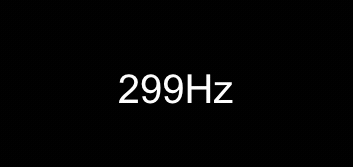
Ok, one last detail: When you mouse over your page it will trigger move and show a frequency, even if you haven't clicked yet. So we just need one more variable to know whether we are dragging. So add a variable for that at the top of your script section:
var dragging = false;
Put this in your down function:
dragging = true;
Put this in your up function:
dragging = false;
And wrap everything in your move function with this:
if (dragging) {
// your move code
}
Now your script section should look something like this:
<script>
const synth = new Tone.Synth().toDestination();
var pad = document.getElementById('pad');
var label = document.getElementById('label');
var dragging = false;
function down(event) {
dragging = true;
var x = event.pageX;
synth.triggerAttack(x);
label.innerHTML = Math.round(x) + 'Hz';
}
function up(event) {
dragging = false;
synth.triggerRelease();
label.innerHTML = 'CLICK / DRAG';
}
function move(event) {
if (dragging) {
var x = event.pageX;
synth.setNote(x);
label.innerHTML = Math.round(x) + 'Hz';
}
}
pad.addEventListener('pointerdown', down);
pad.addEventListener('pointerup', up);
pad.addEventListener('pointermove', move);
</script>
Go ahead and try it out. If everything is set up right, you should have a fully-functional sliding synthesizer!
That's All Folks!
For reference, here's my whole index.html file at the end of writing this:
<!DOCTYPE html>
<html>
<head>
<meta charset="utf-8" />
<title>synth</title>
</head>
<style>
#pad {
position: absolute;
top: 0;
left: 0;
right: 0;
bottom: 0;
background: black;
display: flex;
justify-content: center;
align-items: center;
}
#label {
font: 40px Arial;
color: white;
user-select: none;
}
</style>
<body>
<div id="pad">
<div id="label">CLICK / DRAG</div>
</div>
</body>
<script src="https://cdnjs.cloudflare.com/ajax/libs/tone/14.8.9/Tone.js"></script>
<script>
const synth = new Tone.Synth().toDestination();
var pad = document.getElementById('pad');
var label = document.getElementById('label');
var dragging = false;
function down(event) {
dragging = true;
var x = event.pageX;
synth.triggerAttack(x);
label.innerHTML = Math.round(x) + 'Hz';
}
function up(event) {
dragging = false;
synth.triggerRelease();
label.innerHTML = 'CLICK / DRAG';
}
function move(event) {
if (dragging) {
var x = event.pageX;
synth.setNote(x);
label.innerHTML = Math.round(x) + 'Hz';
}
}
pad.addEventListener('pointerdown', down);
pad.addEventListener('pointerup', up);
pad.addEventListener('pointermove', move);
</script>
</html>
If you check out the "original" version I put at the top, you might notice a few differences—like pretty colors and a different sound. Check out my source code to see how I did those, and try adding some new features of your own!

